Step by step instructions on how to use snappin to download pinterest
Pinterest is a treasure trove of ideas, containing millions of images/videos with creative ideas. However, this browser does not yet have a popular feature that allows downloading, storing, and sharing content, especially when you want to store it long-term or when there is no internet connection. Luckily, there are now many tools that allow you to download content from Pinterest, such as SnapPin. Here are step-by-step instructions on how to use SnapPin to download Pinterest.
How to Use SnapPin to Download Pinterest
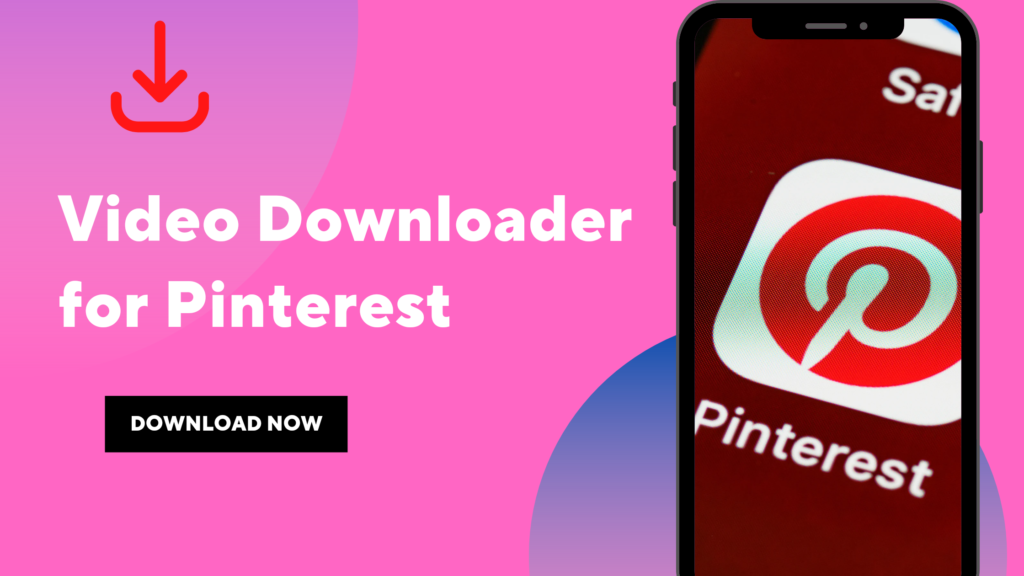
To use Snappin to download videos from Pinterest, follow these steps:
Step 1: Access SnapPin
First, open a web browser on your device (Chrome, Coc Coc, etc.). SnapPin is usually available online via its website. Or you can also search for "SnapPin" on a search engine or access it directly if you already know the URL. Choose the official SnapPin version to avoid security issues. In particular, be careful when choosing because there are some websites that provide unofficial versions or malware.
Step 2: Copy the link (URL) from Pinterest
Next, open Pinterest on your browser, browse through the posts to find the photo/video you want to download. Then, right-click on the selected content. Select "Copy link" or "Copy link address" (depending on the browser) to copy the URL of that content to the clipboard.
Step 3: Paste the URL into SnapPin
Go back to the SnapPin website that you opened earlier. Click the input box on the home page and paste the URL you just copied from Pinterest (or press Ctrl + V or Command + V on Mac) or right-click and select “Paste” from the context menu.
Step 4: Select Format, Quality (if available)
Some download tools (including SnapPin) provide options to select the format and quality of the image/video you want to download. For example, for images you can choose JPEG, PNG, and for videos you can choose different resolutions. If there are options, choose the format and quality that best suits your needs. For example, if you want the highest quality, choose that option. Conversely, if you need a smaller file, you can choose a compressed format or choose a lower quality.
Step 5: Download
Enter the URL and select the format and quality, then click the “Download” button to start the download process. This download process will take a few seconds to a few minutes (depending on the size of the file and the speed of your internet connection). While SnapPin is processing and downloading the content to your device, wait until the download is complete. Then, there will be a notification or an icon indicating that the file has been successfully downloaded.
Step 6: Check the downloaded file
When the download is complete, open the download folder on your computer. Depending on the operating system you are using, the location of the folder may be different (“Downloads” on Windows and “Downloads” on Mac). Check the file to make sure it has downloaded properly and can be opened. Open the image with a photo viewer and open the video with a media player to ensure the quality of the file and the integrity of the downloaded content.
Notes and tips for using SnapPin
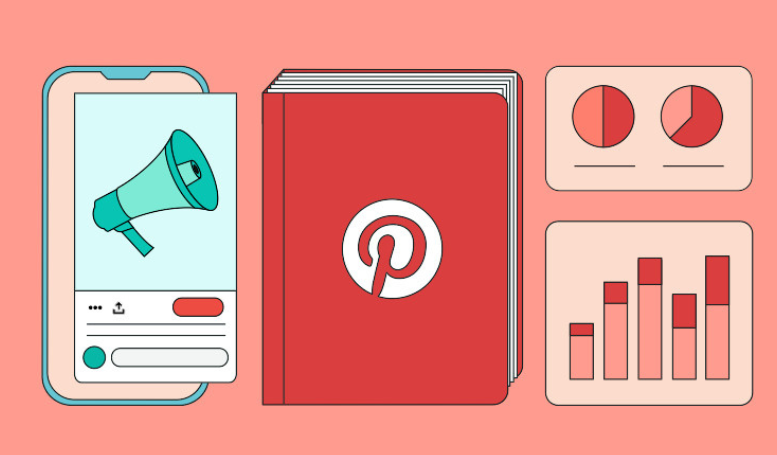
When using SnapPin to download images/videos from Pinterest, there are some important notes and tips to help users optimize the experience and ensure efficiency. Below are important things to note and some useful tips for you:
- Check ownership: Before downloading and using images/videos from Pinterest, make sure you own or have the right to use that content, especially when you intend to use them for commercial purposes or share them publicly on social networks. Respecting the copyright and copyright of the content is very important.
- Information security: When using SnapPin, you need to make sure you do not share your login information or personal information data with anyone you do not trust. You also need to make sure you only download applications from reputable sources, keeping your account information secure.
- Update the application: Regularly update the SnapPin application to ensure you always have the latest features and security. To improve the performance and security of the application, developers regularly release new updates.
- Use additional features: SnapPin also regularly offers additional features (organizing content, integrating with cloud storage services, sharing via other media). Explore these features to get the most out of the tool and make managing content in the application easier.
Above is a step-by-step guide on how to use SnapPin to download Pinterest. With this detailed guide, you can understand how to use SnapPin to easily download images/videos from Pinterest and store content. From accessing the application to getting the URL link and downloading, these steps help you store your favorite images, videos, and ideas without any difficulty.